PhantomBuster Proxy Integration
How to integrate PhantomBuster proxies
- Before setting up your PhantomBuster integration, we recommend you create an ISP zone with an exclusive IP so PhantomBuster can log in to your social network accounts. Don’t forget to add your targeted domains, or use the “All domains” setting to target multiple sites with the same IP.
- Here is an example of zone settings:
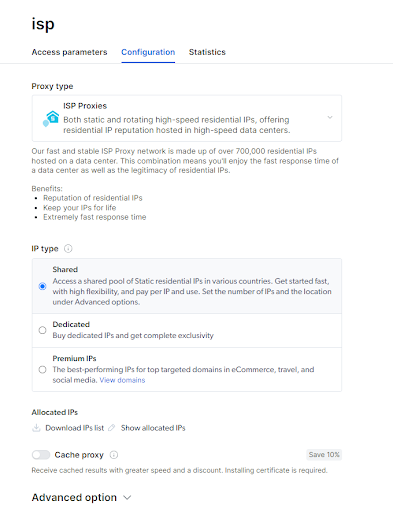
- Open your Check out code and integration examples, select the zone you have created, choose “other software”, and leave the tab open in the browser. You will need these credentials in the next step.
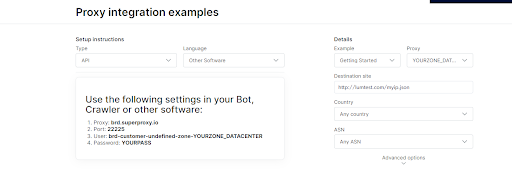
- Go to PhantomBuster and proceed to the Proxies settings page.
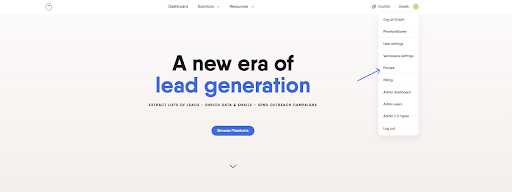
- Click on the “New proxy pool” button to create a new pool.
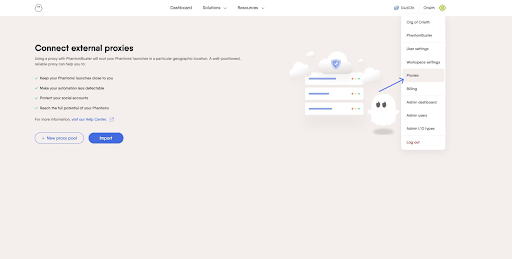
- Name your pool (for example, Bright Data):
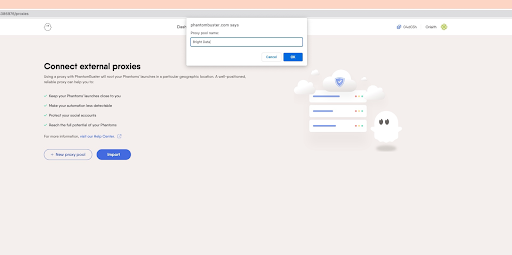
- In the opened window, use your credentials from the Bright Data API and integration page.
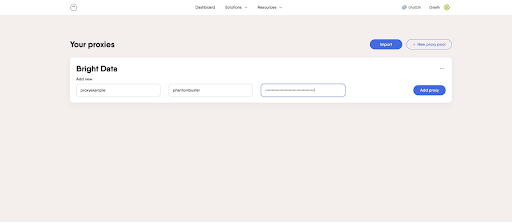
- Go back to your PhantomBuster dashboard.
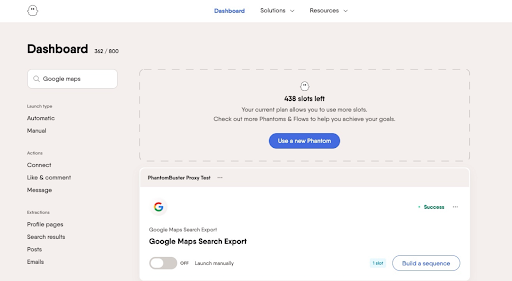
- Go to your Phantom setup menu.
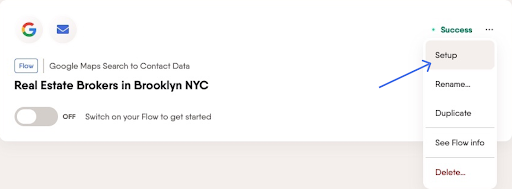
- Go to settings, and choose the “Show advanced settings” option:

- In the proxy settings, choose the proxy pool you have created before in the proxy settings:
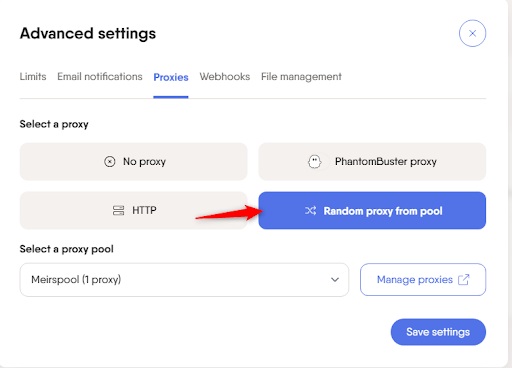
- Click the save button. Your Phantom will use your Bright Data zones for all the new jobs.
- Please note: you will need to leave your zone whitelist setting as “any” for this service to connect to your zone.
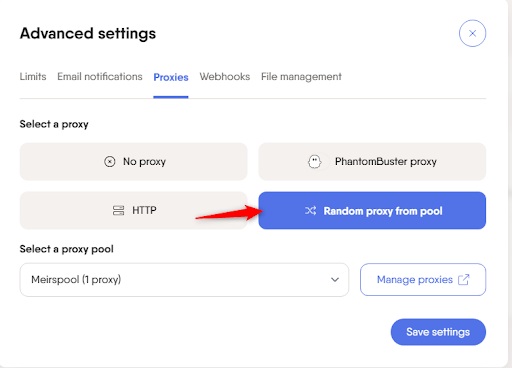
Get proxies for PhantomBuster
Powered by an award-winning proxy infrastructure
Over 72 million residential IPs, best-in-class technology and the ability to target any country, city, ZIP Code, carrier, & ASN make our premium proxy services a top choice for developers.
About Bright Data proxies
Residential Proxies
- 72,000,000+ IPs
- Available in 195 countries
- The largest rotating real-peer IP network
- Access & crawl all sophisticated websites
Datacenter Proxies
- 770,000+ IPs
- Available in 98 countries
- Shared and dedicated IP pools available
- Access & crawl all sophisticated websites
ISP Proxies
- 700,000+ IPs
- Available in 35 countries
- Real static residential IPs without IP rotation
- Best for logging into multiple accounts
Mobile Proxies
- 7,000,000+ IPs
- Available in 195 countries
- Largest real-peer 3G/4G IP network in the world
- Verify mobile ads & crawl mobile sites
The best customer experience in the industry
You ask, we develop
New feature releases every day
24/7 global support
To answer any questions right when you need it
Full transparency
Real-time network performance dashboard
Dedicated Account Managers
To optimize your performance
Tailored solutions
To meet your data collection goals
The category leader in proxies and data collection
650TB of public data collected every day
New feature releases every day
Serving 7/10 of the world’s leading universities